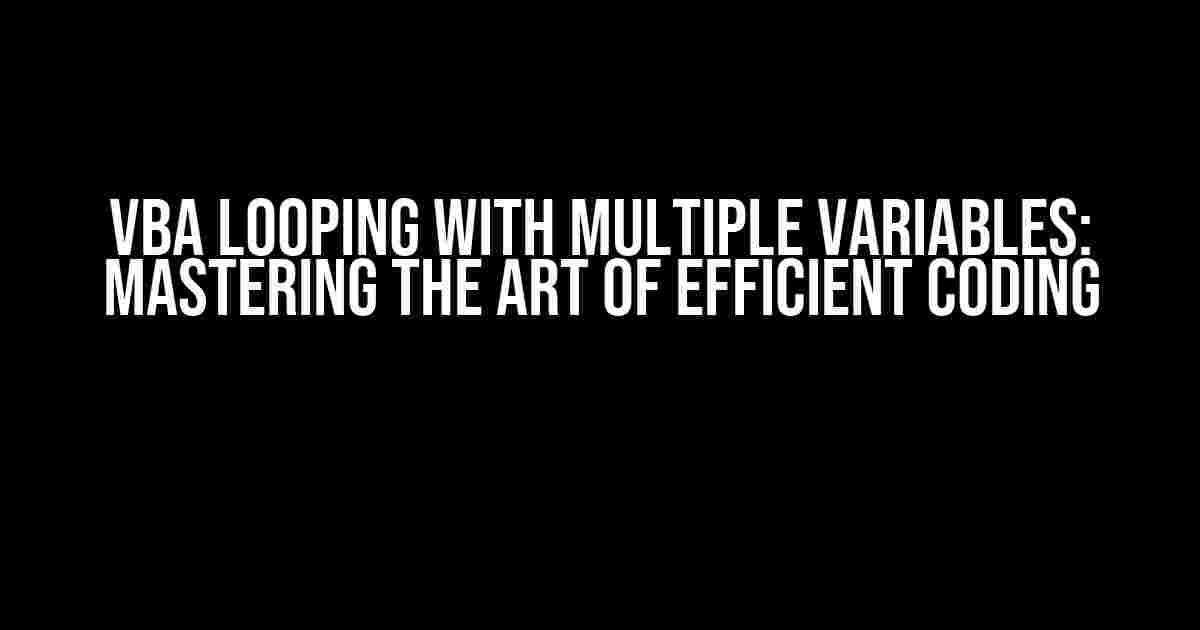Are you tired of writing repetitive code in VBA? Do you struggle to keep track of multiple variables in your loops? Fear not, dear coder! VBA looping with multiple variables is a skill that can be mastered with a little practice and patience. In this article, we’ll dive into the world of VBA loops, exploring the different types of loops and how to use them with multiple variables.
- Why Do We Need VBA Looping with Multiple Variables?
- Types of VBA Loops
- VBA Looping with Multiple Variables Using For Loop
- VBA Looping with Multiple Variables Using Do Loop
- VBA Looping with Multiple Variables Using While Loop
- Best Practices for VBA Looping with Multiple Variables
- Real-World Applications of VBA Looping with Multiple Variables
Why Do We Need VBA Looping with Multiple Variables?
Imagine you’re working on a project that requires you to process a large dataset. You need to perform a series of tasks for each row, such as data validation, calculations, and formatting. Without loops, you’d have to write a separate block of code for each row, leading to a lengthy and inefficient script. VBA looping with multiple variables allows you to write a single block of code that can be repeated for each row, making your code more concise and efficient.
Types of VBA Loops
VBA offers several types of loops, each with its own strengths and weaknesses. Let’s explore the three most commonly used loops:
- For Loop: A For loop is used when you know the number of iterations in advance. It’s ideal for looping through arrays, ranges, or collections.
- Do Loop: A Do loop is used when you don’t know the number of iterations in advance. It’s commonly used for looping until a condition is met.
- While Loop: A While loop is similar to a Do loop, but it evaluates the condition at the beginning of each iteration.
VBA Looping with Multiple Variables Using For Loop
A For loop is the most commonly used loop in VBA. Let’s explore how to use it with multiple variables:
Sub ForLoopExample()
Dim i As Integer
Dim j As Integer
Dim k As Integer
For i = 1 To 10
For j = 1 To 5
For k = 1 To 2
'Code to be executed
Debug.Print "i: " & i & ", j: " & j & ", k: " & k
Next k
Next j
Next i
End Sub
In this example, we’re using three variables (i, j, and k) to loop through a series of iterations. The outermost loop (i) runs from 1 to 10, the middle loop (j) runs from 1 to 5, and the innermost loop (k) runs from 1 to 2.
VBA Looping with Multiple Variables Using Do Loop
A Do loop is used when you don’t know the number of iterations in advance. Let’s explore how to use it with multiple variables:
Sub DoLoopExample()
Dim i As Integer
Dim j As Integer
Dim k As Integer
Dim iteration As Integer
i = 1
j = 1
k = 1
iteration = 0
Do
'Code to be executed
Debug.Print "i: " & i & ", j: " & j & ", k: " & k
i = i + 1
j = j + 1
k = k + 1
iteration = iteration + 1
'Exit condition
If iteration = 10 Then
Exit Do
End If
Loop
End Sub
In this example, we’re using three variables (i, j, and k) to loop through a series of iterations. The loop continues until the iteration variable reaches 10.
VBA Looping with Multiple Variables Using While Loop
A While loop is similar to a Do loop, but it evaluates the condition at the beginning of each iteration. Let’s explore how to use it with multiple variables:
Sub WhileLoopExample()
Dim i As Integer
Dim j As Integer
Dim k As Integer
i = 1
j = 1
k = 1
While i <= 10 And j <= 5 And k <= 2
'Code to be executed
Debug.Print "i: " & i & ", j: " & j & ", k: " & k
i = i + 1
j = j + 1
k = k + 1
Wend
End Sub
In this example, we're using three variables (i, j, and k) to loop through a series of iterations. The loop continues until all three variables meet the specified conditions.
Best Practices for VBA Looping with Multiple Variables
When working with VBA loops and multiple variables, it's essential to follow best practices to ensure efficient and error-free code. Here are some tips to keep in mind:
- Declare variables: Always declare your variables at the top of your script to avoid confusion and errors.
- Use meaningful variable names: Choose variable names that are easy to understand and relate to the task at hand.
- Avoid hardcoding values: Use variables instead of hardcoded values to make your code more flexible and reusable.
- Use efficient loop structures: Choose the right loop structure for the task at hand. For example, use a For loop when you know the number of iterations in advance.
- Test and debug: Always test and debug your code to ensure it's working as expected.
Real-World Applications of VBA Looping with Multiple Variables
VBA looping with multiple variables has numerous real-world applications. Here are a few examples:
| Application | Description |
|---|---|
| Data Processing | Looping through large datasets to perform tasks such as data validation, calculations, and formatting. |
| Automating Tasks | Creating macros to automate repetitive tasks, such as sending emails or creating reports. |
| Simulation and Modeling | Using loops to simulate complex systems and models, such as financial forecasting or supply chain management. |
| Data Analysis | Looping through datasets to perform statistical analysis, data visualization, and data mining. |
In conclusion, VBA looping with multiple variables is a powerful tool in the world of VBA programming. By mastering the different types of loops and following best practices, you can write efficient and error-free code that solves complex problems. Whether you're working with large datasets, automating tasks, or building simulations, VBA looping with multiple variables is an essential skill to have in your toolkit.
So, next time you're faced with a complex task, remember the power of VBA looping with multiple variables. With practice and patience, you'll be writing efficient and effective code in no time!
Frequently Asked Questions
Looping with multiple variables in VBA can be a bit tricky, but don't worry, we've got you covered! Here are some frequently asked questions to help you master this concept:
Q1: How do I loop through multiple variables at the same time in VBA?
You can use nested loops to loop through multiple variables at the same time in VBA. For example, if you have two variables, `i` and `j`, you can use a nested `For` loop to loop through both variables simultaneously: `For i = 1 To 10: For j = 1 To 5: 'code here: Next j: Next i`. This way, the inner loop will iterate for each iteration of the outer loop.
Q2: Can I use multiple variables in a single `For` loop in VBA?
No, you cannot use multiple variables in a single `For` loop in VBA. However, you can use an array or a collection to store multiple values and then loop through the array or collection using a single `For` loop. For example, `Dim arr() As Variant: arr = Array(1, 2, 3, 4, 5): For Each var In arr: 'code here: Next var`.
Q3: How do I exit a loop when a certain condition is met while looping through multiple variables in VBA?
You can use the `Exit For` or `Exit Do` statement to exit a loop when a certain condition is met while looping through multiple variables in VBA. For example, `For i = 1 To 10: For j = 1 To 5: If i = 5 And j = 3 Then Exit For: 'code here: Next j: Next i`. This will exit the inner loop when `i = 5` and `j = 3`.
Q4: Can I use `While` loops to loop through multiple variables in VBA?
Yes, you can use `While` loops to loop through multiple variables in VBA. A `While` loop will continue to execute as long as the specified condition is true. For example, `i = 1: j = 1: While i <= 10 And j <= 5: 'code here: i = i + 1: j = j + 1: Wend`. This will loop through both `i` and `j` simultaneously until both conditions are met.
Q5: How do I debug a loop that involves multiple variables in VBA?
To debug a loop that involves multiple variables in VBA, you can use the `Debug.Print` statement to print the values of each variable at each iteration of the loop. For example, `For i = 1 To 10: For j = 1 To 5: Debug.Print "i = " & i & ", j = " & j: 'code here: Next j: Next i`. This will print the values of `i` and `j` at each iteration of the loop, helping you identify any issues.